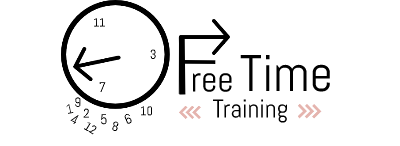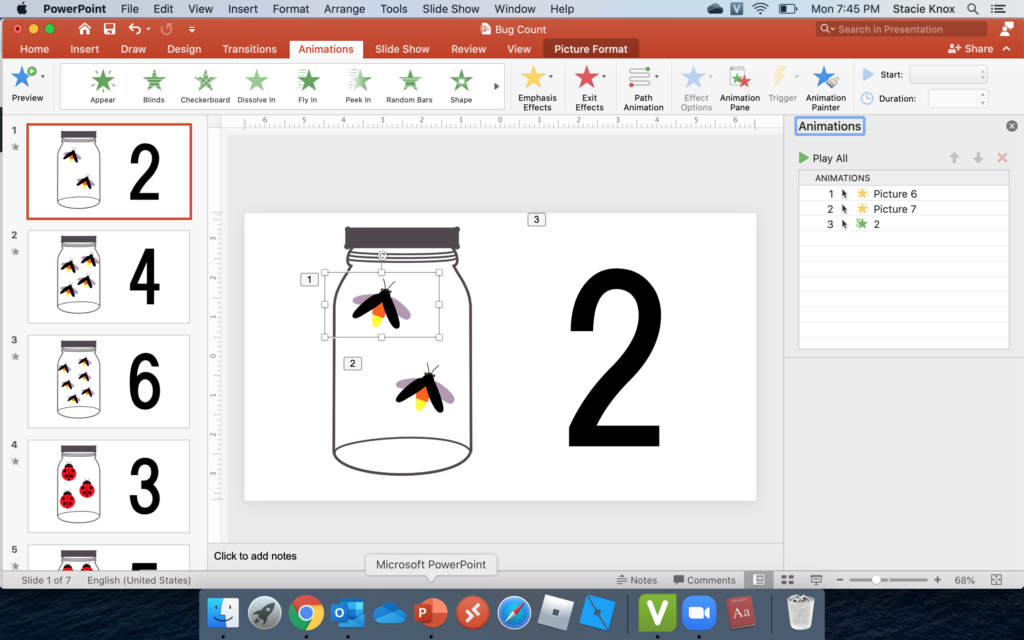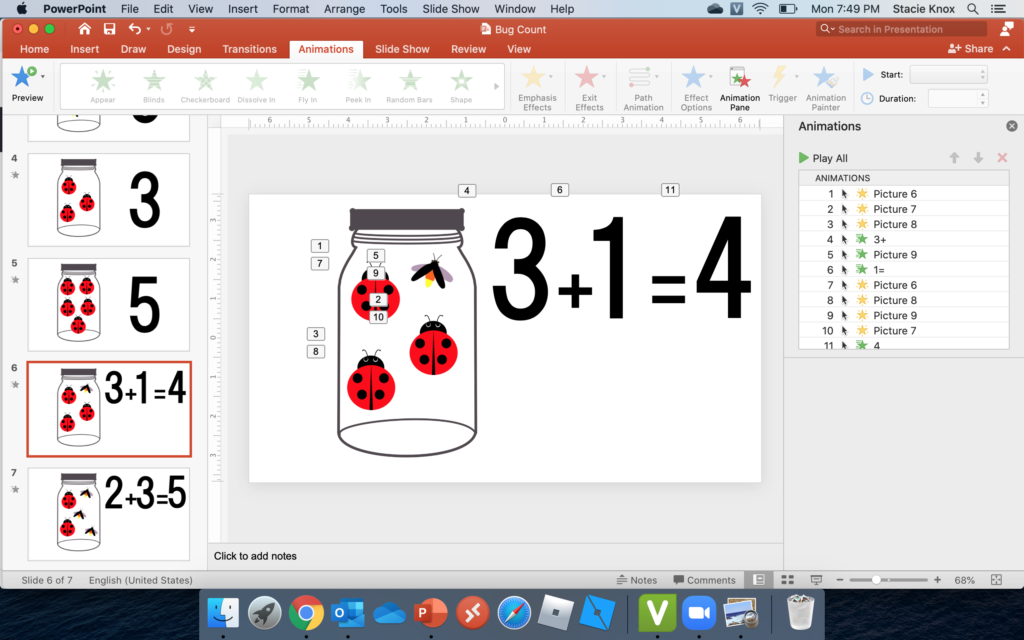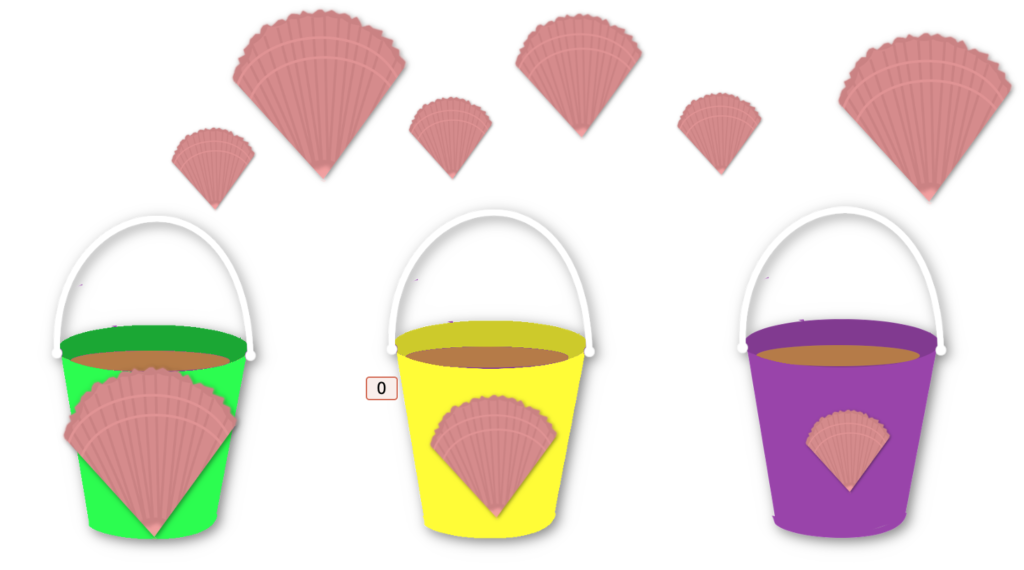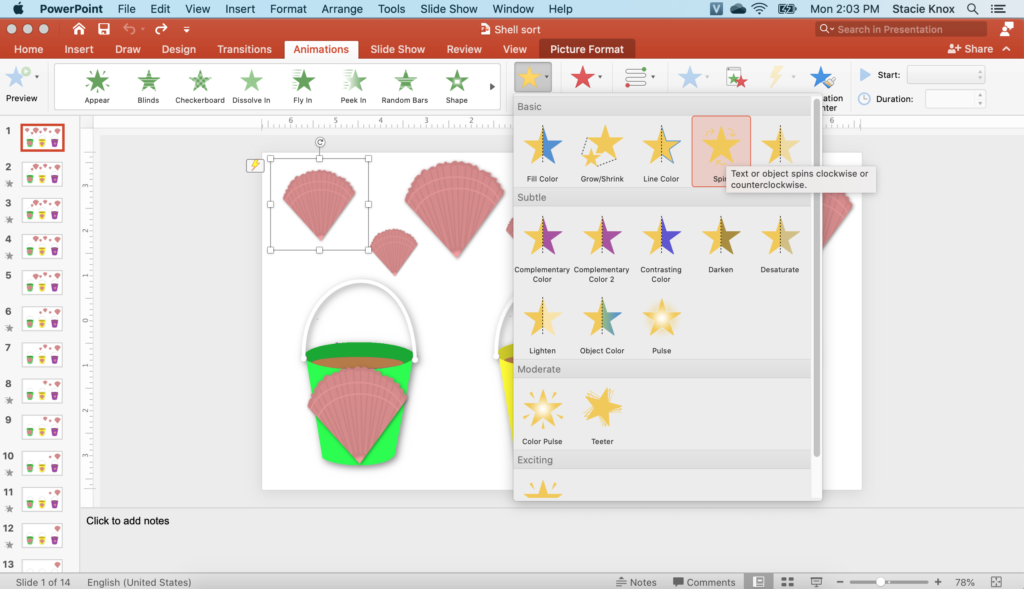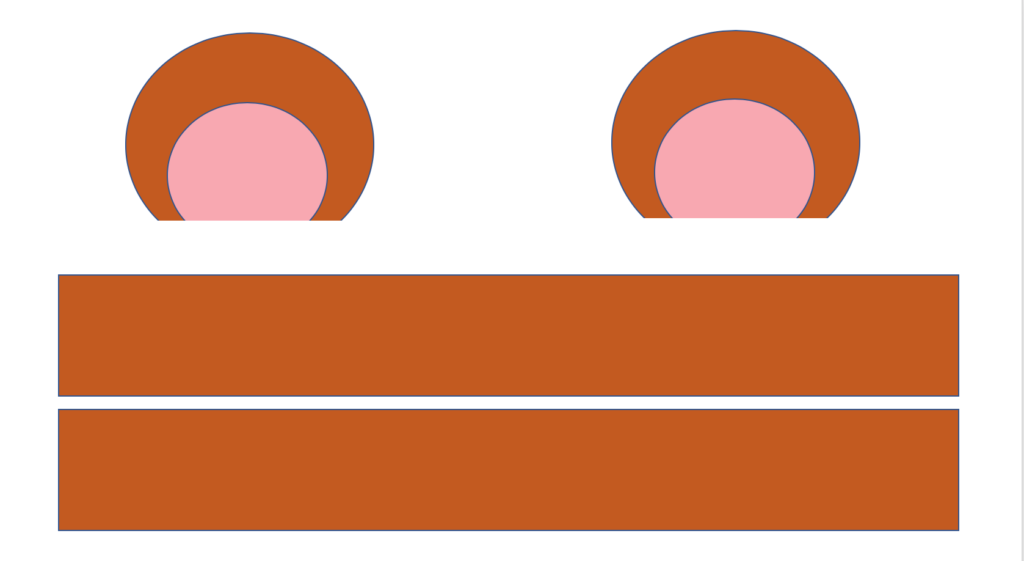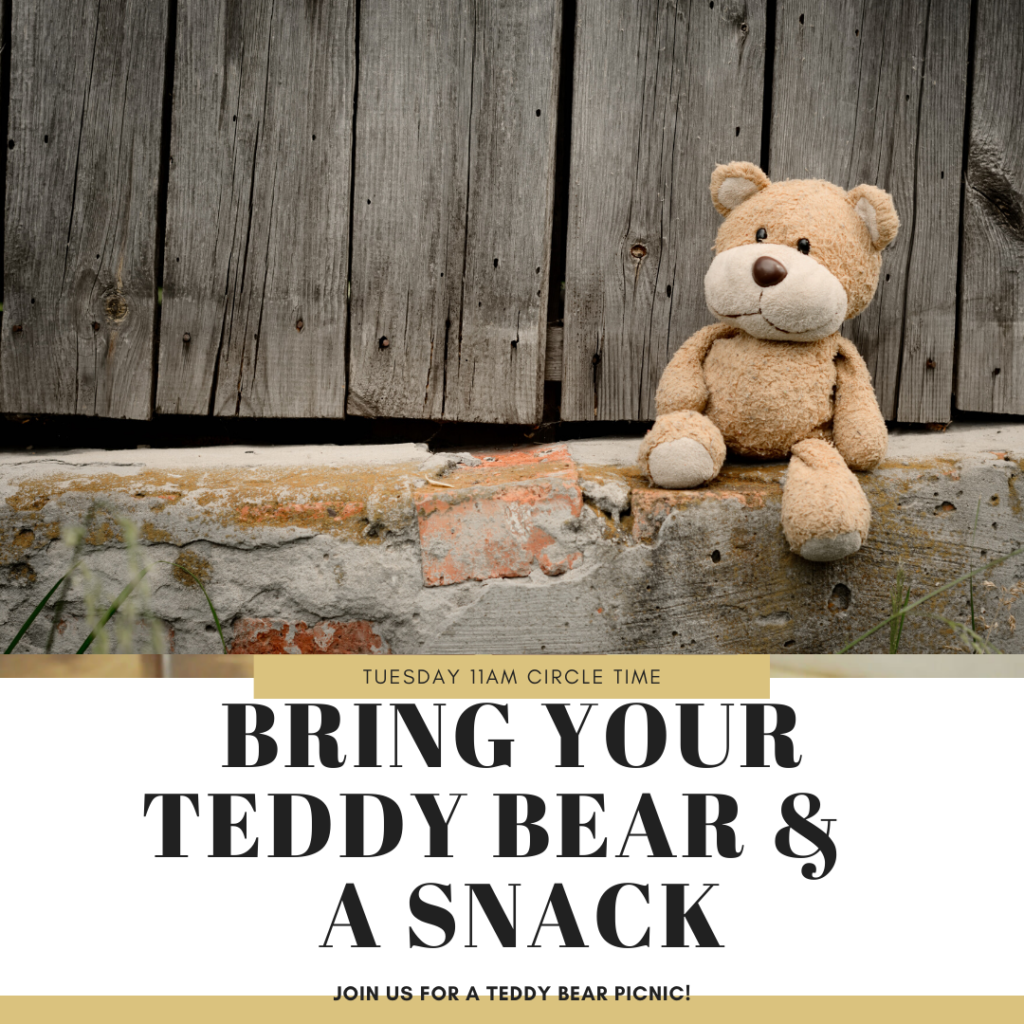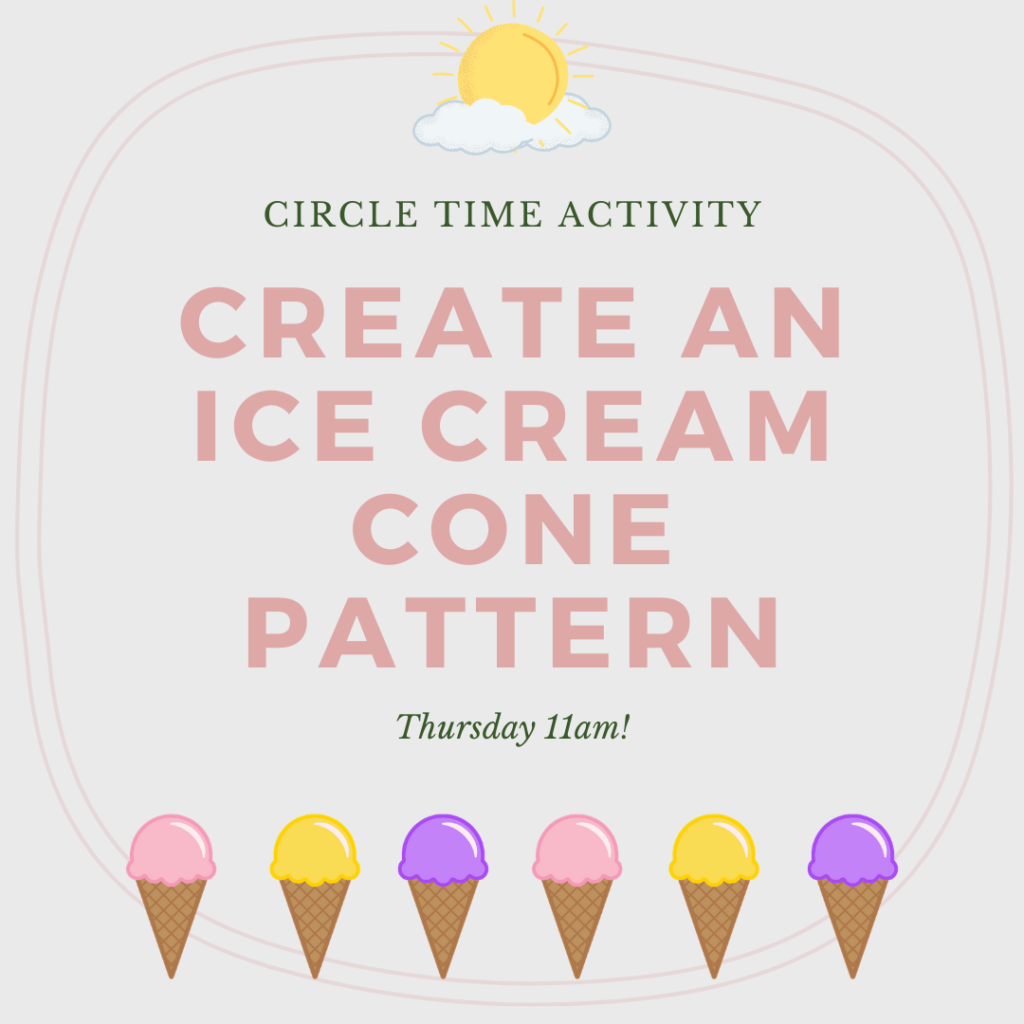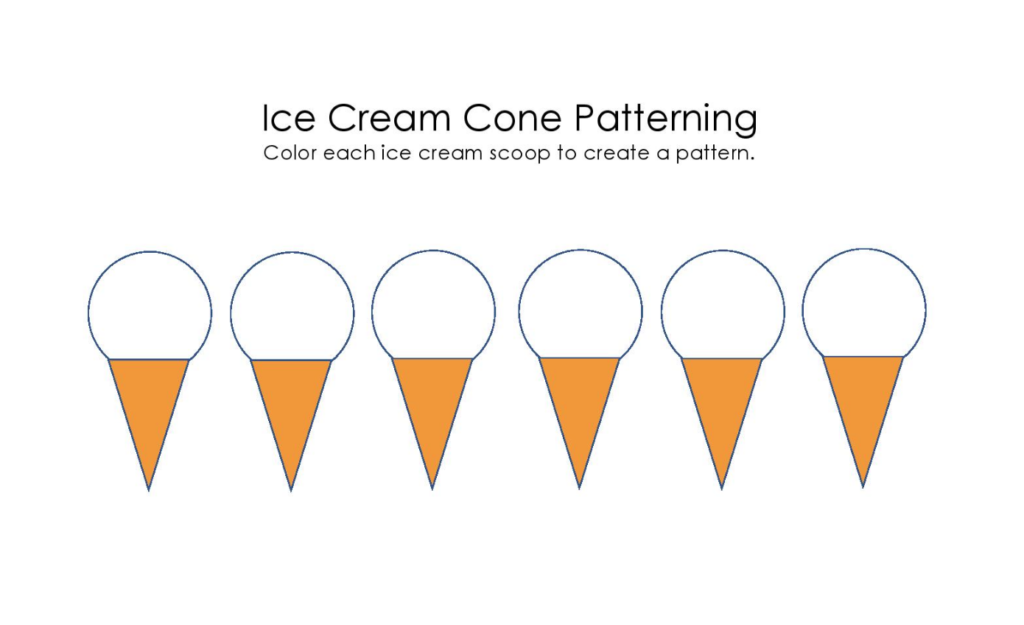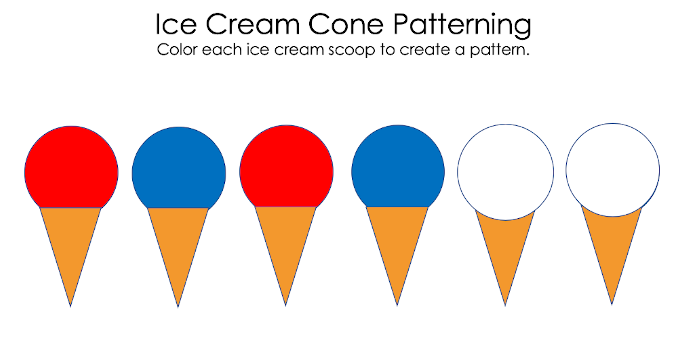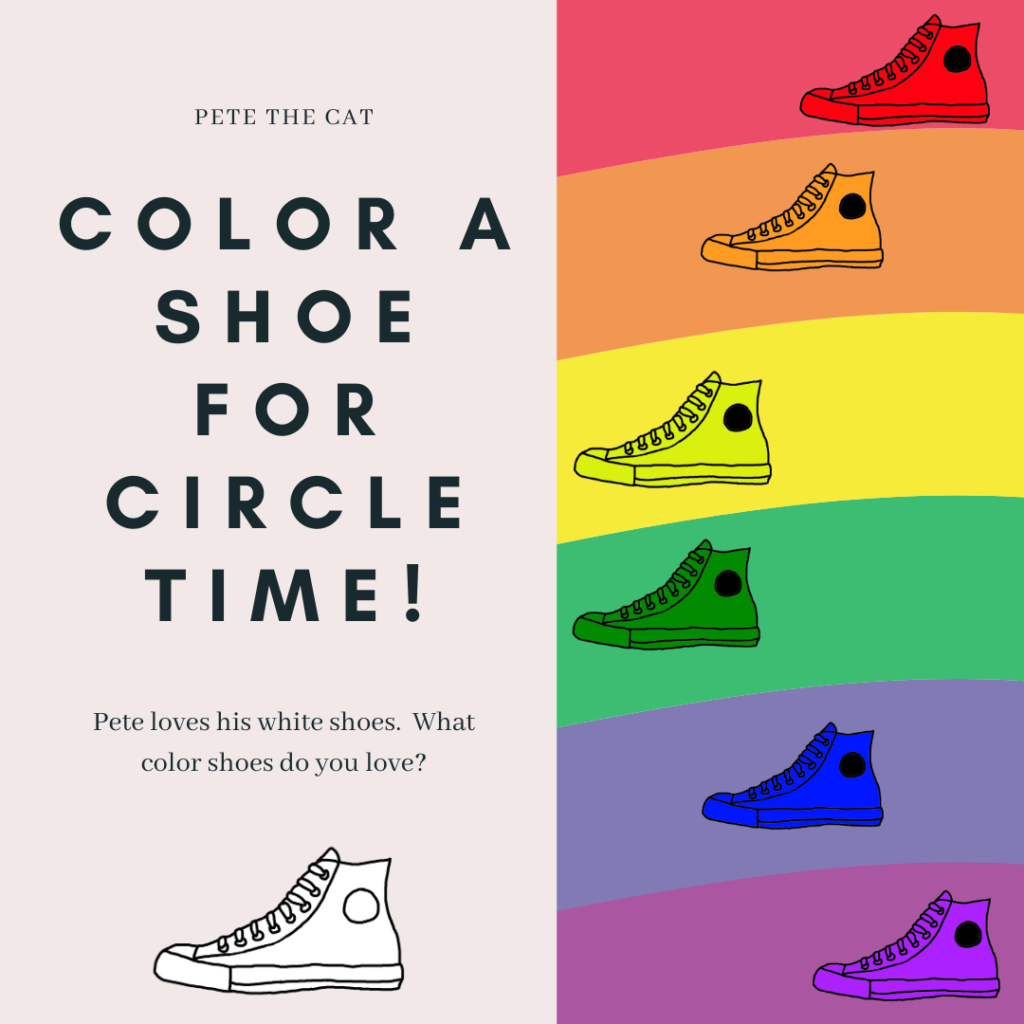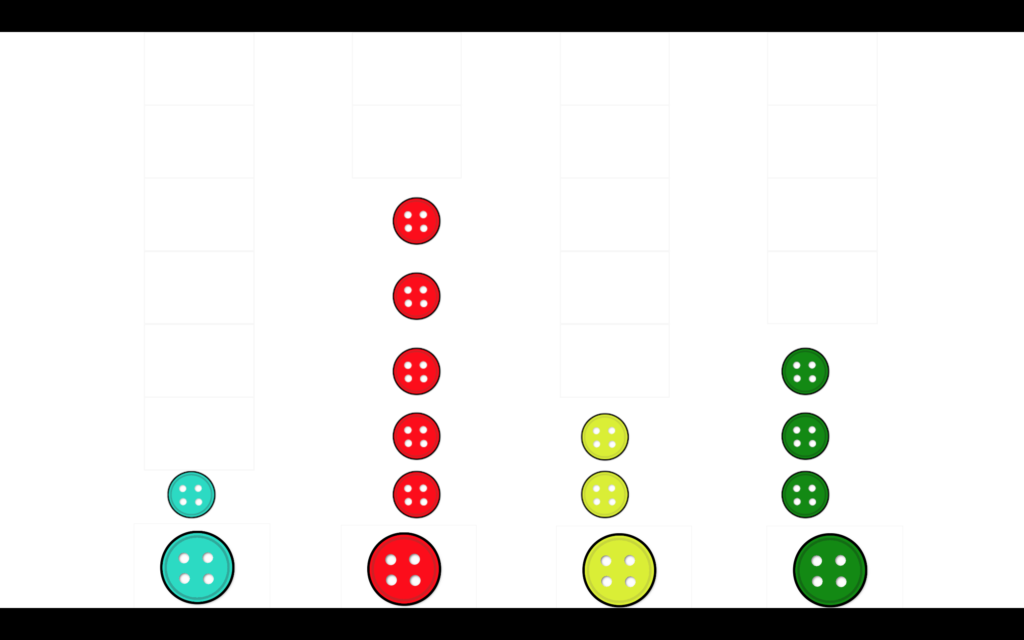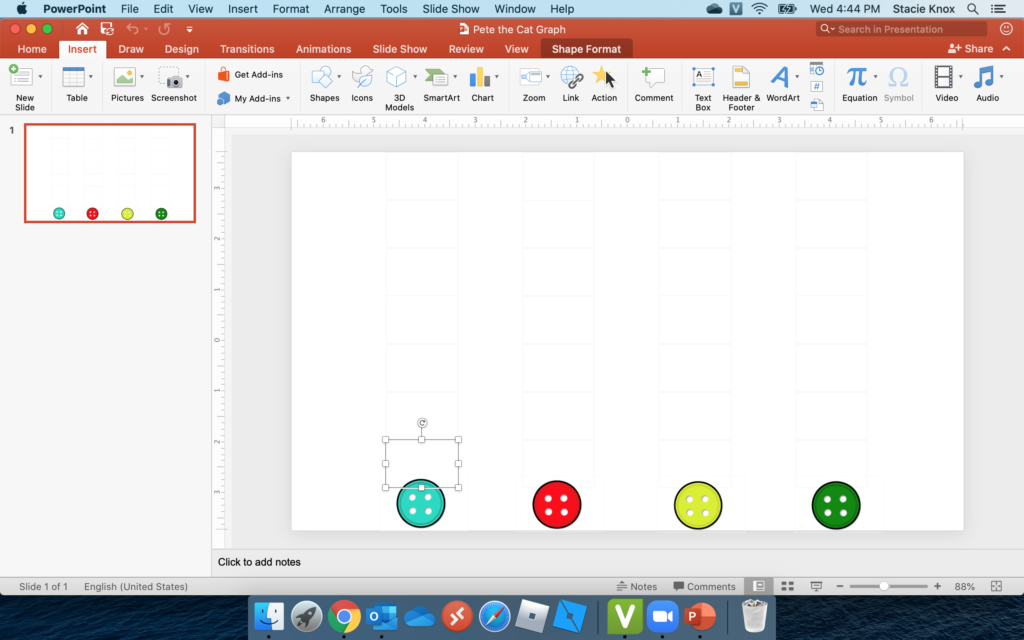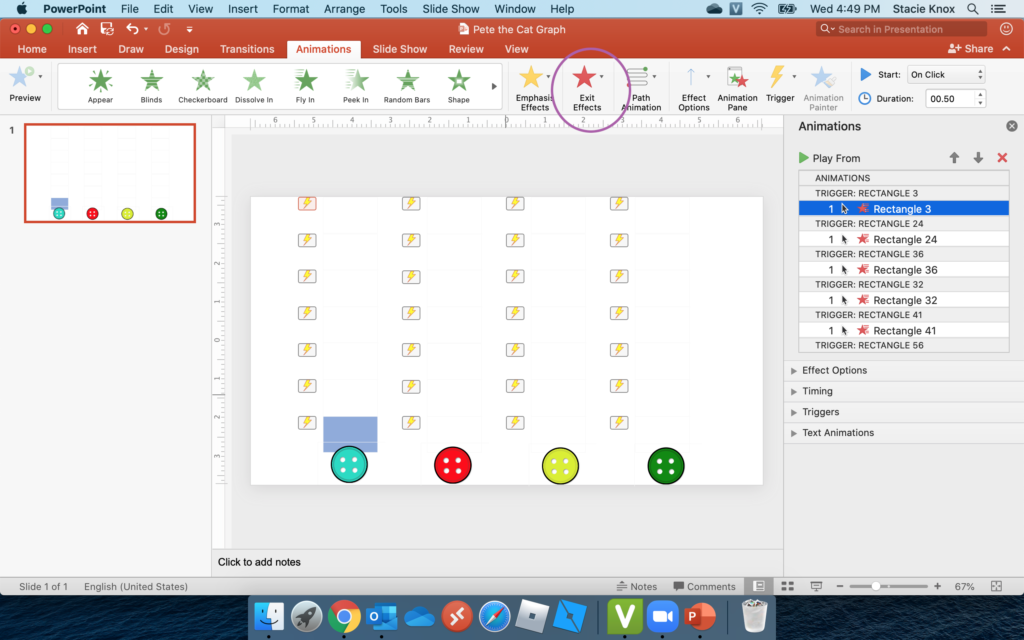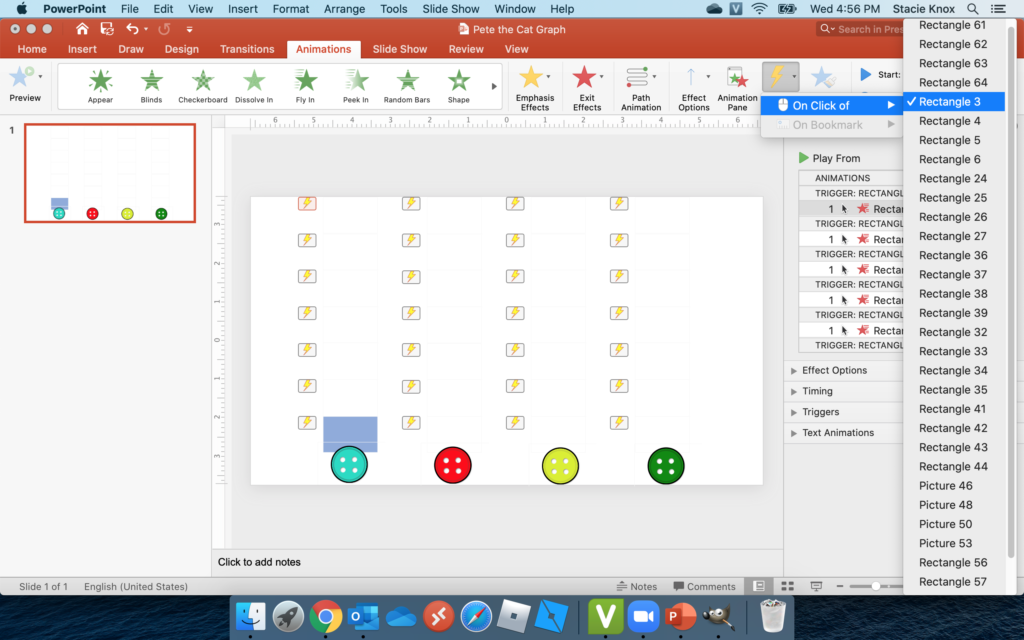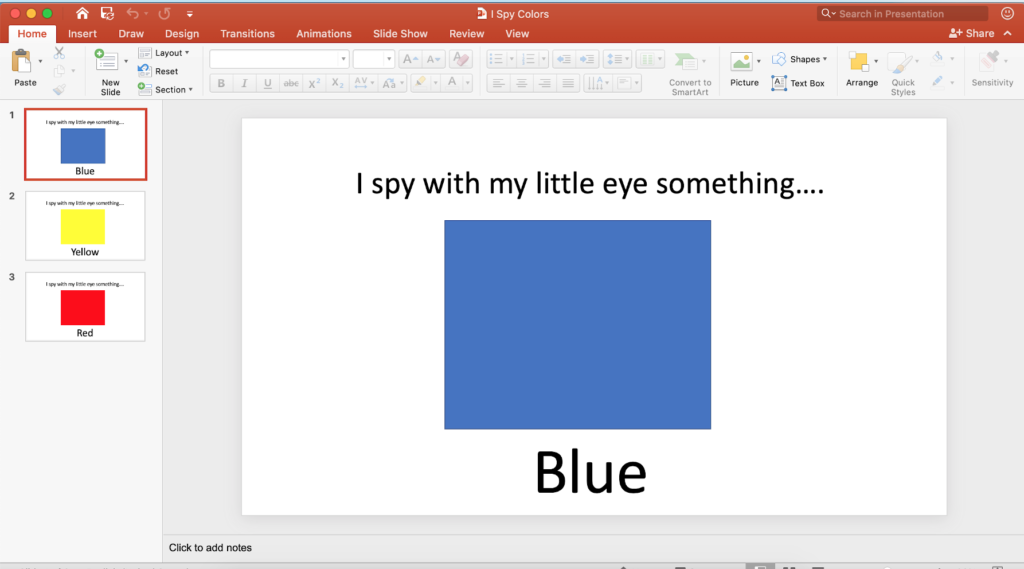The shift in our social interactions during the pandemic mean children will need additional support understanding emotions. They are feeling different, stronger emotions while experiencing the new normal. Children are seeing masked faces. These masks make it difficult to read how others are feeling. Children are egocentric from the ages of 2 to 7. This means children are not able to see things from another’s point of view. Children believe everyone hears, sees, and feels exactly what they are hearing, seeing, and feeling. Emotions are already a challenge and masks make it even more difficult. It is important to emphasize emotional skills in order for children to succeed socially during the pandemic.
Many young children will find themselves in front of a computer using a program such as zoom to learn in the fall. Children need to be prepared to read emotions in a new way. This can be practiced over Zoom with the use of the following activities.
Children were asked to wear sunglasses for our virtual circle time.

We began our circle time with Pete the Cat and His Magic Sunglasses by James Dean and Kimberly Dean. This story depicts how you view the world around you is your choice. You control your mood not what is happening in the world around you. Pete the Cat is well known to our children. He is familiar and offers a resounding message for children.
Following the book, we did an emotions activity. Children were asked to show various emotions. We then talked about how their faces looked while they expressed the various emotions. When the children were happy, they had smiles and crinkly eyes. When they were surprised, they had open mouths and raised eyebrows. Below is a video of the PowerPoint slideshow I shared with the children.
The sunglass images are available for your to download to create this activity on your own!
We finished our circle time with the following song available on You Tube.
The children have to watch the characters and follow their actions. This helps children practice watching other people for cues which is an important social emotional skill.
As the world shifts, so do the needs of children. One need is clear to be a high priority. It is a need children have always needed to focus on, but is often skipped due to academic skills being pressed. Children need to develop social emotional skills first before they can become engaged academic learners. The social emotional skills needed today, look a little different than in the past. Children need to experience more virtual learning, need to interact with people virtually, and need to express their feelings appropriately in this environment. I have never been a fan of technology in early childhood settings. I firmly believe children need to interact with others first and foremost. However, the pandemic has changed how I view interactions and technology. Physical interactions can be dangerous at this time. They can be scary due to personal protection equipment and can be restrictive due to social distancing. Technology is one way to overcome many of these pandemic setbacks. Children can still interact with others, just in a different way. Children can share verbally, take turns, play games, and make connections with the use of technology. We are fortunate to live in a time when we are able to still be socially active even during a global pandemic. If you use technology wisely, children will benefit from your program.